When you’re ready to schedule your publication, select Schedule from the Home ribbon. You can then configure your scheduling and distribution preferences from the Schedule panel. Scheduling can also be set from the content explorer interface. The content explorer also provides an interface for managing your schedules and viewing rendered output.
Note: Administrators can view all schedules in the system from the administrative console.
Important: this feature is not available in the Community Edition.
Name your publication schedule, add a description, and select the required format under Output. Available output types are: PDF, Word, Excel, PowerPoint, Html, Json, and Xml.
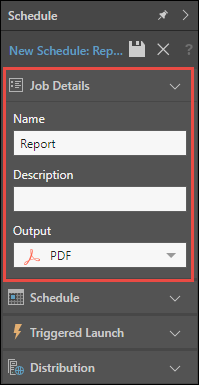
Selections will be displayed if you’ve added slicers to your publication. This is where you can configure the behavior of the slicers within the publication. Select either Basic or Multiple:
Basic
Allows you to select a single slice option (element) for each slicer added to the publication. The report will be filtered according to the chosen element(s).

Multiple
Allows you to select multiple slicer elements from each slicer, and then produces multiple copies of the publication, with each copy filtered by a different slicer element.
Select Multiple, and then click the plus sign to display your Publication slicer(s). For each slicer, open the drop down menu and select the slicer type:
- All Items: all slices in the slicer.
- First Item: filters by the first slice in the slicer.
- Last Item: filters by the last slice in the slicer.
- Custom: enables custom selection of a slice. To select multiple (but not all) slices, click the plus sign to add another slicer selection.
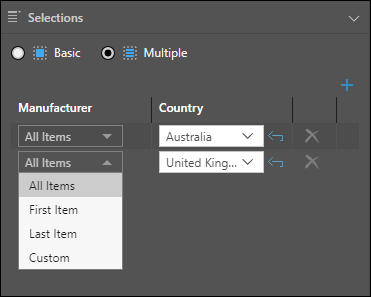
Determine exactly when your schedule will be run.
Once
Schedule your publication to run once only, either immediately, or at a specified time and date.
- Now: the schedule will run immediately
- Delayed: the schedule will run at the specified time and date
Recurring
Schedule your publication to be run on a recurring basis.
- Run Now: check this box to run the schedule immediately.
- Hourly: run the job every x hours, starting from the specified time and date.
- Daily: run the job on the given Specific Days, or every x days (Days Interval).
- Weekly: run the job every x weeks, on the specified days.
- Monthly: run the job on the given quarters or months. Then select:
- Week and Days: to run the schedule during the specified week of the given month(s), and on a given day.
- Calendar Days: to run the schedule on a given calendar day, or the last day of the month.
Time and Date Settings
- For each recurring schedule option, you must select a start date and time - this is when the schedule job will start running.
- You can select an optional end date and time, when the schedule job will stop running. If no end date and time are given, the schedule will continue running indefinitely.
- Select the required timezone from the Timezone drop-down list.

Schedule your publication to run only if a certain condition or a series of conditions are met. Triggers are driven off query results. For details about configuring a triggered launch, click here.

Determine how your publication will be delivered to recipients. To learn about distribution options, click here.